Solutions to SpamKiller Problems
SpamKiller - $40 - spam managementhttp://www.mcafee.com
Update (06/24/04)
I no longer use SpamKiller. When I set up my new laptop, I would have to recreate the hundreds of spam filters I had added to it. I now use SAProxy Pro, which works much better.
Update (08/21/06)
NOTE - Too bad that you can't buy SAProxy Pro any more. AOL bought it, and
integrated it into their anti-spam software. Now I don't even use SAProxy Pro ay
more. I just use the spam filtering built into Mozilla Thunderbird.
I previously used SpamKiller 2.85. When I upgraded to SpamKiller 2004 (version 5), I experienced a few problems:
1. Install failure
2. SpamKiller service won't start automatically
3. McAfee Control Center appears
4. Can't check mail when I want to
1. Install failure
I was unable to install the new version. I had to do a "live
chat" with McAfee tech support, and they walked me through the
lengthy process of doing a manual uninstall of the prior version. I can't
take credit for any solution to the problem. McAfee tech support knew
exactly what to do to fix it.
This had the nasty side effect of eliminating the hundreds of spam filters I had set up over the years. I also had to delete all my cookies, and edit the registry to manually kill off old SpamKiller entries.
2. SpamKiller service won't start automatically
Each time I restart Windows, I get a message that the SpamKiller server
application must be started:
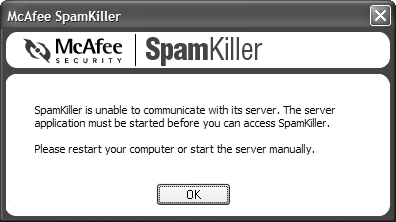
Checking in the event log shows these two entries:
First is Event ID 7009: Timeout (30000 milliseconds) waiting for the McAfee SpamKiller Server service to connect.
Second is Event ID 7000: The McAfee SpamKiller Server service failed to start due to the following error: The service did not respond to the start or control request in a timely fashion.
I tried to resolve this through McAfee tech support, and they wanted me to uninstall and reinstall the program again. I did NOT want to go through all that, so I was determined to fix the problem myself.
The key was to figure out how to start the SpamKiller service before running the SpamKiller program. A bit of snooping uncovered that it is easy to start a service using Programs / Administrative Tools / Services. Just scroll down to McAfee SpamKiller Service, right click, and choose Start.
It was not so easy to figure out how to start the service from a command file. The key is knowing the name of the service. You can use "net start xxxxxx" to start the service with name "xxxxxx". I used some code from Microsoft's web site to list details for all services in a comma separated value file. Then I found the name of the service is MskService (NOT case sensitive):
REM Start SpamKiller service.cmd
REM
net start MskService
The final step was to set up a little VBscript in my Windows Startup group. This waits for the SpamKiller service to load, then runs the SpamKiller program. On my laptop, it takes a LONG time (several minutes) for the SpamKiller service to load:
Option Explicit
Call Main
Sub Main
Dim WshShell 'Windows scripting shell processor
Set WshShell = WScript.CreateObject("WScript.Shell")
'Now wait for rest of Startup Group to load
WScript.Sleep(60000)
'This MUST wait for the process to finish (based on optional third parameter)
WshShell.Run Chr(34) & "Start SpamKiller Service.cmd" & CHR(34),,true
'This does NOT wait for the process to finish
WshShell.Run Chr(34) & "H:\program files\McAfee\SpamKiller\MSKClnt.exe" & CHR(34),,False
Set WshShell = Nothing
End Sub
3. McAfee Control Center
appears
Each time I restart Windows, I see the McAfee icon in the system tray.
Since I don't run any other McAfee programs, I disabled this using
msconfig.exe. I believe the offending program is mcagent.exe, as shown
below:
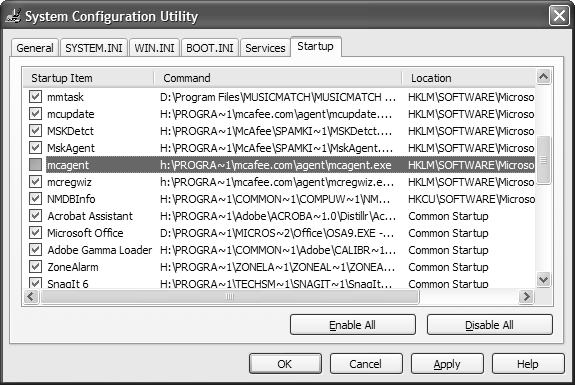
4. Can't check mail when I want to
One feature of the old version has been removed. You no longer have a
button to check email "on demand". The program allows you to
schedule a check every "n" minutes, and optionally at startup.
The cure was to create a two line command file that starts and stops the
SpamKiller service. For this to work, you also need to set up the program
to check your email at startup:
REM Stop and Start SpamKiller service.cmd
REM
net stop MskService
net start MskService
When you run these lines in a command window, this is what you'll see:
E:\data>net stop MskService
The McAfee SpamKiller Server service is stopping.
The McAfee SpamKiller Server service was stopped successfully.
E:\data>net start MskService
The McAfee SpamKiller Server service is starting.
The McAfee SpamKiller Server service was started successfully.
Last modified: November 19, 2012